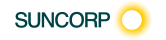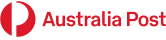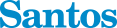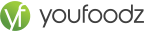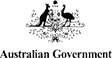Data Modelling
Starting a dataset in Excel
Multiple Tables
Data Modelling
Get & Transform
Understanding Get & Transform
Understanding the Navigator Pane
Creating a New Query From a File
Creating a New Query From the Web
Understanding the Query Editor
Displaying the Query Editor
Managing Data Columns
Reducing Data Row
Adding a Data Column
Transforming Data
Editing Query Steps
Merging Queries
Working With Merged Queries
Saving and Sharing Queries
The Advanced Editor
Power Pivot
Understanding Relational Data
Common Sense Data Modelling
Enabling Power Pivot
Connecting to a Data Source
Working with The Data Model
Working with Data Model Fields
Changing A Power Pivot View
Creating A Data Model PivotTable
Using Related Power Pivot Fields
Creating A Calculated Field
Creating A Concatenated Field
Formatting Data Model Fields
Using Calculated Fields
Creating A Timeline
Adding Slicers
Great Functions for Analysis
Understanding Data Lookup Functions
Using CHOOSE
Using VLOOKUP
Using VLOOKUP For Exact Matches
Using HLOOKUP
Using INDEX
Using SUMIF
Using SUMIFS
Using SUMPRODUCT
Data Validation
Validation Criteria
Input Messages & Error Messages
Drop-Down Lists
Formulas
Customised Validation Criteria
Creating A Number Range Validation
Testing A Validation
Creating an Error Message
Using Formulas as Validation Criteria
Circling Invalid Data
Removing Invalid Circles
Conditional Formatting & Sparklines
Using Conditional Formatting with a Dashboard
Top 10 & Custom Formatting
Data Bars
Show data bars outside the data cell
Colour Scales
Icon Sets
Creating Rules Based Icon Set
Removing unnecessary icons
Using Symbols in Reporting
Using the Camera Tool
What is a Sparkline?
Types of Sparklines
Showing Sparklines only
Specifying a Date Axis
Hidden Data and Sparklines
Sparklines and Targets
PivotTables & PivotCharts
Structure of Pivot Tables
Using Compound Fields
Counting in A PivotTable
Formatting PivotTable Values
Working with Grand Total & Subtotals
Finding the Percentage of Total
Finding the Difference From
Grouping in PivotTable Reports
Creating Running Totals
Creating Calculated Fields
Providing Custom Names
Creating Calculated Items
PivotTable Options
Sorting in a PivotTable
Top and Bottom Views
Date Grouping Options
Hiding or Showing Data Items
Conditional Formatting and Sparklines in Pivot Tables
Pivot Caches and File Size
Inserting a PivotChart
Defining the PivotChart Structure
Changing the PivotChart Type
Using the PivotChart Filter Field Buttons
Moving Pivot Charts to Chart Sheets
Slicers in Reports
What are Slicers?
Creating Slicers
Using a Slicer on Multiple Pivot Tables
Renaming Pivot Tables
Timeline Slicer
Trending Charts
Why do we use Trending Charts?
Appropriate Chart Types for Trending
Vertical or Y-Axis Scales
Chart Titles linking to a Cell
Comparative Trending
Labelling
Using a Secondary Axis
Formatting Key Data Points
How to display Actuals and Forecasts
Averages and Data Smoothing
Other Report Charts
Top and Bottom Charts
How to show Top or Bottom in Data Labels
Waterfall Charts
Histograms
Creating Histograms using Formulas
Creating Histograms using Pivot Tables
Creating Histograms using Excel’s Statistical Charts
Charting Performance Against a Target
Performance against Targets
Creating Thermometer Chart
Bullet Graph
Defining Dashboards
Purpose of a Dashboard
Working out what is needed
What are the data sources
Will the audience need further data to drill-down to?
How often will/can the data refresh?
Does it need to be maintained?
How easy will it be to maintain?
Dashboard Design Principles
Thirteen common mistakes in dashboard design
Making an Interface
Using Macros with Dashboards
Recording a Macro
Navigation using Macros
Macros to Change Chart types
Macros and Pivots
Pulling it all together – Case Study
We start with raw sales data for a Comedy Roadshow. We model a the data using PowerPivot, creating relationships and the necessary calculations to build our interactive Dashboard for assessing Sales performance and profitability across various cities.


 Excel Specialist Digital Credential
Excel Specialist Digital Credential