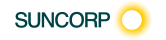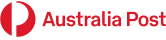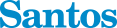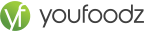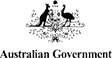What’s Next After Excel? Meet Copilot for Microsoft 365
Excel, Word, PowerPoint and Outlook: how Copilot takes your skills to the next level with AI
For decades, Microsoft Excel has been the backbone of workplace productivity. It is the tool we turn to for budgets, forecasts, data crunching and dashboards. But as workloads grow and collaboration speeds up, many professionals are asking the same question: what comes after Excel?
The answer is here. Microsoft Copilot for M365 integrates AI directly into the apps you already use daily, including Excel, Word, PowerPoint and Outlook. With Copilot, you can automate the mundane, focus on strategic work and reclaim hours every week.
This comprehensive guide explores how Copilot transforms Microsoft 365, shares practical prompts to try, and shows you how to prepare for the future with Nexacu’s Copilot training. As a prior learner, you can also access a 5% discount on our Copilot bundle.
Jump to: Why move beyond Excel • What is Copilot • Copilot in Excel • Copilot in Word • Copilot in PowerPoint • Copilot in Outlook • Prompting tips • Case studies • Governance • Special offer • FAQs
Why move beyond Excel
Excel remains indispensable, but it was created in an era when data lived on individual desktops. Today, business moves faster and collaboration spans cloud platforms, multiple teams and global locations. Repetitive tasks such as manual data entry, formatting reports and chasing email approvals consume valuable time that could be spent on analysis, strategy and innovation.
Did you know? According to McKinsey research, knowledge workers spend up to 60% of their time on routine tasks like searching, formatting and emailing. That is hundreds of hours each year that could be automated.
What is Microsoft Copilot
Microsoft Copilot is an AI assistant built into Microsoft 365. It uses large language models alongside your organisation’s data in Microsoft Graph to provide contextual insights, automate tasks and generate content.
Unlike traditional macros or manual processes, Copilot understands natural language. Instead of writing complex formulas or drafting long reports, you can simply describe what you need and let Copilot deliver the first version. You remain in control, refining and validating the output while saving significant time.
Copilot in Excel: from formulas to forecasting
Excel is powerful, but many users spend hours troubleshooting formulas and reformatting reports. Copilot changes this by letting you interact with your data in plain English.
- • Ask Copilot to calculate year on year growth without writing nested formulas.
- • Generate pivot tables and charts automatically from raw data.
- • Highlight anomalies in sales or expenses at a glance.
- • Forecast trends for the next quarter in seconds.
Explore the full potential in our Copilot for Excel course and strengthen your foundations with Excel training.
Copilot in Word: from blank page to polished document
Whether you are preparing a report, a proposal or internal communications, starting from scratch can be daunting. Copilot in Word generates drafts, adapts tone, and creates summaries based on your prompts or existing files.
- • Draft a client proposal from a short project brief.
- • Rewrite text for clarity and accessibility.
- • Generate executive summaries of lengthy documents.
Develop these skills in our Copilot for Word training and build stronger writing skills with Word courses.
Copilot in PowerPoint: presentations made simple
Preparing slides is often a time sink. Copilot in PowerPoint designs and formats slides from existing content, allowing you to focus on storytelling.
- • Convert a Word report into a slide deck in minutes.
- • Generate visuals, timelines and charts directly in slides.
- • Rework slides for a more engaging and professional design.
Take the next step with our Copilot for PowerPoint course and sharpen your skills with PowerPoint training.
Copilot in Outlook: clear your inbox faster
Emails are essential but overwhelming. Copilot in Outlook helps you regain control by writing, summarising and prioritising.
- • Summarise long email threads into key points and actions.
- • Draft polite and professional replies instantly.
- • Suggest meeting times and tidy up calendars automatically.
Learn practical techniques in our Copilot for Outlook & Teams training and strengthen your email management with Outlook courses.
How to write effective prompts
To unlock the best results, follow these prompting strategies:
- • Provide context such as audience, purpose and key details.
- • Specify format requirements like bullet points, tables or summaries.
- • Ask for refinements rather than starting over each time.
- • Share examples or past documents to guide tone and structure.
- • Experiment with variations of your prompt to compare outputs.
Case studies: Copilot in action
Finance team efficiency
A finance department used Copilot in Excel to automate monthly reporting. Copilot created pivot tables and charts in minutes, reducing reporting time from two days to two hours and allowing the team to focus on analysis instead of formatting.
HR communications
An HR team adopted Copilot in Word to draft job descriptions and in Outlook to manage candidate communication. This cut admin work by 40 percent and improved consistency across all recruitment documents.
Project managers on Teams
A project management team uses Copilot in Teams to summarise daily stand ups and generate follow up actions. This eliminated the need for manual note taking and improved accountability across projects.
Governance and best practice
Before rolling out Copilot widely, set clear policies and safeguards:
- • Confirm Microsoft 365 licensing and user eligibility.
- • Apply sensitivity labels and data loss prevention rules.
- • Provide training on responsible use and prompt writing.
- • Regularly review outputs for accuracy and compliance.
Read more in Microsoft’s official guide on Copilot privacy and compliance and the Microsoft 365 Copilot overview.
Special offer: save 5% on our Copilot bundle
As a prior learner with Nexacu, you can enjoy 5% off when you bundle any two or more Copilot courses. Choose from Copilot for Excel, Word, PowerPoint and Outlook & Teams.
Work smarter with Copilot
Bundle your Copilot courses today and claim your 5 percent discount. Learn live online or in person across Australia and start transforming how you work.
See Copilot course dates Ask about the bundleFrequently asked questions
Do I need to be technical to use Copilot
No. If you can explain what you want in plain English, you can start. Our training shows how to give context, iterate and validate results.
Will Copilot see confidential files
Copilot respects your existing permissions. If you cannot access a file, Copilot cannot either. Align with IT on sensitivity labels and retention before wider rollout.
What is the difference between Copilot and Power Automate
Copilot helps you draft, summarise and analyse. Power Automate executes repeatable steps across apps. Together they are powerful: plan with Copilot, then automate the hand offs with flows.
Which course should I start with
Pick the app you use most day to day such as Excel, Word, PowerPoint or Outlook and Teams. Then add a second course to unlock the 5 percent prior learner bundle.
Explore Copilot training Ask about prior learner pricing
Note: Features vary by Microsoft 365 plan and tenant configuration. Check your organisation’s Copilot licensing, security and data policies before implementation.