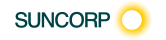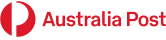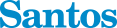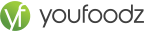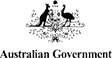Mastering the XLOOKUP Formula: 4 Use Cases with Real-Life Examples
The XLOOKUP formula in Excel unlocks new levels of speed and flexibility for data analysis, report building, and troubleshooting. This guide provides four workplace scenarios with practical examples to help professionals learn how to use XLOOKUP efficiently, boost productivity, and gain an edge in today’s job market.
What is XLOOKUP?
XLOOKUP searches a range for a value and returns a matching value from another range, working with both columns and rows. It improves on older functions by offering more flexible matching, error handling, and ease of use.
=xlookup(lookup_value, lookup_array, return_array, [if_not_found], [match_mode], [search_mode])
Use Case 1: Inventory Lookup
Scenario: Retrieve price and stock status for a product code instantly.
| Product Code | Product Name | Price | Stock Status | Supplier |
|---|---|---|---|---|
| P1001 | Wireless Mouse | $25 | In Stock | TechOne |
| P1002 | Keyboard | $40 | Out of Stock | CompNow |
| P1003 | Monitor 24” | $220 | In Stock | FastTech |
Formula: =XLOOKUP(E2, A2:A4, C2:C4, "Not Found")
- Speedy inventory checks for large, changing lists
- Graceful handling of missing codes
Use Case 2: Employee Directory - Cross-Sheet Search
Scenario: Connect staff names to their contact details across multiple sheets.
| Employee ID | Name |
|---|---|
| 1001 | Alice Lee |
| 1002 | John Kim |
| 1003 | Priya Das |
| Employee ID | Extension | |
|---|---|---|
| 1002 | [email protected] | 4201 |
| 1001 | [email protected] | 4202 |
| 1003 | [email protected] | 4203 |
Formula: =XLOOKUP(A2, 'Sheet2'!A:A, 'Sheet2'!B:B, "Not Found") (Email) =XLOOKUP(A2, 'Sheet2'!A:A, 'Sheet2'!C:C, "Not Found") (Extension)
Use Case 3: Multi-Criteria Sales Lookup
Scenario: Find sales totals by date and region for dynamic dashboards.
| Date | Region | Sales Rep | Sales Amount |
|---|---|---|---|
| 2/01/2025 | Sydney | Emma | $2,400 |
| 2/01/2025 | Brisbane | Ali | $1,900 |
| 3/01/2025 | Sydney | Tony | $3,000 |
| 3/01/2025 | Melbourne | Priya | $2,600 |
Formula: =XLOOKUP(1, (A2:A5=G1) * (B2:B5=G2), D2:D5, "No Result")
- Integrated multiple criteria without complicated helper columns
- Scales easily to thousands of rows
Use Case 4: Wildcard Search
Scenario: Locate customer contacts with partial or misspelled names.
| Customer Name | Contact Number |
|---|---|
| Susan Martinez | 0432 110 888 |
| Steven Kwan | 0439 780 222 |
| Samira Mathews | 0400 567 111 |
Formula: =XLOOKUP("Sus*", A2:A4, B2:B4, "Not Found", 2)
- Searches by incomplete or partial entries
- Improves customer service accuracy
Advanced XLOOKUP Tips
- Use search_mode = -1 for reverse lookups (find last match)
- Apply custom "if not found" messages to improve worksheet usability
- Enable array spill for dynamic analysis on large sets
- Replace legacy lookup formulas for better reliability
Why Master XLOOKUP?
Mastering XLOOKUP enhances reporting accuracy, speeds up workflow, and increases employability. Australian employers increasingly value advanced Excel skills, especially with the latest updates.
Excel Courses for Professionals
Grow your expertise and become fluent in XLOOKUP, automation, and more with structured, practical Excel courses from Nexacu. Courses range from beginner to expert, hosted online or in-person in Australia.
| Course | Features | Duration |
|---|---|---|
| Excel Beginner | Foundations, formatting, essentials | 1 day |
| Excel Intermediate | Lookup formulas (including XLOOKUP), charts | 1 day |
| Excel Advanced | Advanced formulas, automation, dashboards | 1 day |
| Copilot for Excel | AI-powered Excel tips and productivity | 1 day |
Discover the full suite of Excel learning options at Nexacu Excel Course Finder .
For additional step-by-step use cases and Google Sheets compatibility, visit XLOOKUP Use Cases Guide .