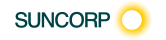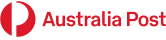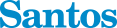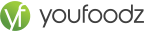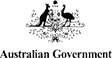Introduction
What is Microsoft 365?
Our Scenario
Starting your Day Effectively
Outlook Calendar, To Do & Teams
A system to manage Tasks and Events
Opening Calendar
Opening To Do
Creating Meetings and Tasks
Checking your Inputs in Outlook
Checking your Activity Feed in Teams
Creating a Task from a Teams Post
Creating New Files
Office Home Page, Word Online, Excel Online & Teams
Using the Office Home Page
Word for the Web
Reusing content from other sources
Using Editor
Excel for the Web
Creating new Documents from the App Launcher
Creating a new Document inside a Team
Working with Files
OneDrive, Office Home Page & Teams
Where do we store our “stuff”?
What is OneDrive?
Managing files in OneDrive
Sharing Files from OneDrive
Attaching Links to Files in Emails
Files App in Teams
Private Chat Files
Files in Teams Channels
Moving Files between OneDrive and Teams and SharePoint Libraries
Working with Files in the Office Home Page
Searching for your Files
Collaborating with Colleagues
Teams & Outlook
About Microsoft Teams
Teams Chat
Organising Chats
Status Indicators
Saving Posts and Chats
Sharing Files in Chats
Video and Audio Chats & Meetings
Sharing Screens
Collaborating with Colleagues (cont'd)
Teams & Outlook
Working Asynchronously
Alerts in Teams for Urgent Work
Private v Public Teams
Channels in Teams
Posts in Channels
Mentions in Posts
Organise Teams, Channels and Chats
Collaborating on Files
Scheduling Meetings
Adjusting your Activity Notifications
Collaborating with Customers
Outlook
Customising actions in Outlook Mail
Creating Rules for Emails
Reuse of Content – My templates
Signatures
Creating Tasks easily
Creating new Meetings from Emails
Sending emails to Teams
Searching instead of Filing
Working with Tasks
Outlook, ToDo, Planner & Teams
Using the Todo App
Using My Day
Using Shared Task Lists
Assigning Tasks to others
Working with Planner App
Creating a New Plan
Buckets and Cards
Using Planner in Teams
Assigning Tasks with Cards
Using Cards instead of messages
Tasks from Todo and Planner in Teams
Tracking the Status of your Plans
Capturing Knowledge for Reuse
OneNote & Teams
Capturing Knowledge
OneNote Online
Creating Notebooks
Creating Sections
Creating Pages
Using OneNote for Meetings
Assigning Tasks from Meeting Minutes in OneNote
Templates in OneNote
Sharing and Exporting OneNote Notebooks
OneNote in Teams
Quick Notes for Quick Capture
Searching for Captured Knowledge
Finishing the Day
Outlook & Teams
Getting Current Awareness
Process Final Inputs and Captures
Prioritise for Tomorrow
Shutdown


 365 Digital Credential
365 Digital Credential