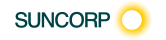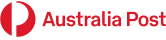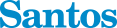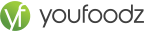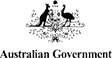Introduction
What is Microsoft Teams?
Accessing the Web Version of Teams
Accessing the Teams Mobile App
Opening the Teams Desktop Client
Creating a Team
Create a Private Team
Private Teams V Public Teams
Team Members & Owners
Structure of a Team
Channels
Tabs
Keyboard shortcuts
Personal settings
Working with Teams
Get a link to a team
Get a link to a channel
Links for non-team members
Private Chats in Teams
Teams Chat
Organising Chats
Status Indicators
Priority people when Do Not Disturb is set
Saving Posts and Chats
Reading Saved Messages
Sharing Files in Chats
Working Asynchronously
Alerts in Teams for Urgent Work
Audio & Video Meetings in Chats
Video and Audio Chats & Meetings
Sharing Screens
Working in Teams Channels
Posts in Channels
Mentions in Posts
Post Reactions
Post Actions Menu
Organise Teams, Channels and Chats
Sending emails to Teams
Remove a channel's Email address
Working with Files in Teams
Files in Channels
SharePoint Libraries and Teams Files
Creating a new Document inside a Team
Collaborating on Files
Conversation on a File
Comments in a Document
Files App in Teams
OneDrive in Teams
Moving Files between OneDrive and Teams and SharePoint Libraries
Meetings In Teams
Creating a Meeting in Calendar
Creating a Scheduled Meeting in a Channel
Starting an ad hoc meeting in a Channel
Checking your Audio & Video Device settings
Make a Test Call
Send a Meeting Link
Setting Meeting Options
Meeting Lobby
Reactions in Meetings
Chat in Meetings
Meetings In Teams (cont'd)
Meetings App
Pre-loading Polls in a Meeting
Meeting Notes
Sharing screens
Sharing Screens v Sharing Windows
Using Whiteboard
Using PowerPoint Live
Recording Meetings
Transcripts
Gallery & Together Mode
Working with Tasks in Teams
Working with Tasks in Teams
Tasks from Todo and Planner in Teams
Working with Planner App in Teams
Creating a New Plan
Buckets and Cards
Assigning Tasks with Cards
Using Cards instead of messages
Tracking the Status of your Plans
Creating Tasks from Posts
Capturing Knowledge for Reuse
OneNote in Teams
Creating Notebooks
Creating Sections
Creating Pages
Using OneNote for Meetings
Assigning Tasks from Meetings Minutes in OneNote
Sharing OneNote Notebooks
Wiki untangled
Wiki in a channel
Personal Wiki
Wiki elsewhere in O365
Collaborating with the Wiki App Using @mentions in Wiki
Apps in Teams
Apps in Microsoft Teams
Chat and Channel Tab Apps
Bot Apps
App in a Team Channel
Using the MS Forms Channel Bot
Creating a quick poll with the Forms Bot
Connector Apps
Adding an RSS Connector
Modifying a Connector Messaging Apps
Adding a Messaging App
Personal Apps
Approvals in Teams
Creating a Basic Approval Request
Custom Responses in Approvals
Approval Templates
Create an Approval Form from a Template
Assign an Approval to a Team
Export Approval Records
Managing a Team
Managing Team Members Pending requests to join a team
Guests in Teams
Limitations for Guests Restricting Guests via Administration
Settings for a Team
Uploading a Team Picture Member permissions
Default permissions
Guest permissions
@mention settings
Turn off @mentions
Managing a Team (cont'd)
Fun stuff
Emojis
Stickers
Animated GIFs
How a Team code works
Reset a code
Remove a code
Using a Team Code
Archive your team
Read only archived team
Restore an archived team